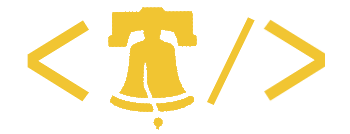Several months ago I created a Change Management app for our Help Desk Manager. He called me over today because he couldn’t find a linked document. It turned out the document was just hiding in a sub-folder. While I was at his desk, he showed me the calendar he’d created to track the approved documents….
Several months ago I created a Change Management app for our Help Desk Manager. He called me over today because he couldn’t find a linked document. It turned out the document was just hiding in a sub-folder. While I was at his desk, he showed me the calendar he’d created to track the approved documents.
After talking to him, I realized that he was manually copying details from the documents once they’d been approved. I offered to create him a new Calendar view on the existing Library that would filter out unapproved items. Basically, I’d give him the same calendar without him having to do any work.
I created a new calendar view in the Document Library and set the date fields appropriately. I then tried to set my filter to show only approved documents. I’d assumed that I’d set the filter “Is equal to: Approved”. This didn’t work, so I hunted around, and quickly realized that although the status column displayed “Approved” or “In Progress” the actual value of the field was a number.
I was in a bit of a hurry, so I figured out the values of the numbers by trial an error. Later, I found that you can see the values directly by create a Datasheet view. There’s also a list of the values here: http://www.sharepointblogs.com/dwise/archive/2006/12/11/howto-filter-a-view-based-on-workflow-status.aspx
For the record, Approved = 16.